Nowadays, whether at home or at work, productivity is extremely valuable and sought-after. It’s the reason people multitask, work through lunch and find every and any way to streamline and optimize the way things are done. (voice-command apps ) Voice recognition and virtual assistant tools have definitively become a part of the mainstream and are accessible for everyone. And if you think they’re mostly for novelty uses, you’ll be surprised.
These features and applications could help you get more done while taking care of your many business and life obligations.
Here are some of the easy and effective ways to use voice recognition and virtual assistant tools to boost your productivity.
How to Use voice-command apps to increase productivity?
1. Type Less and Speak More With Dictation-Ready Apps
Are you a note-taking fiend? Do you have an undiagnosed post-it addiction? If so, chances are that you don’t go more than an hour without writing a note on a typical day. Good news: it’s possible to avoid using pen and paper altogether. That’s because most apps can recognize your speech and let you talk into the mic on your smartphone while software captures the input and spits out the transcription.
If you’re not up to downloading something new, you can use what you have. If you have an Android smartphone, enable Google Assistant. Once it’s activated, look for the microphone key when using any app with a keyboard. Tap it and wait for the prompt to talk. The best part is that Google Assistant even lets you write emails with your voice in the Gmail app. That will save you time!
2. Let Cortana Remind You of Duties or Appointments
You’re no doubt a busy person, and if you’re like the average person, you may struggle to remember things in the whirlwind of your day. You might waste time feeling overwhelmed while trying to figure out if you forgot to do something (and pick up the pieces when you do). If you’re a Windows user, Cortana, the platform’s voice-activated assistant, is here to help you out! It makes it easy to set reminders as soon as you think of them—so there’s no need to recall them later.
To get started, press the Windows key + Shift + C, or just press the microphone button in the search bar on the bottom left of your computer screen. Doing either of those things brings up Cortana.
You can then tell it to help you remember things. Using natural language, as if talking to a colleague, is the best approach–no need to be formal. Simply say something like, “Remind me to see Jennifer at 2 p.m. on Thursday.” Then you can rest easy knowing that you haven’t forgotten anything and you can spend time tackling another task instead.
3. Use the Travel Time Alexa Skill When Planning Trips By Car
Before you hit the road, consider activating the Travel Time Alexa skill to estimate the time you’ll spend in transit. Simply tell it your point of origin and your destination, and the application will give information that could help you plan the rest of your day around or during the trip.
For example, if you see that a trip might take longer than you anticipated, you could fill up the minutes or hours in the car with a few favourite podcasts that give timesaving tips or help with goal setting. Or you could decide to postpone your trip to a more time-efficient moment.
4. Get A Personalized Daily Briefing
Did you know that by setting up Google Assistant and saying “Good morning,” you could get a summary of your day? It’s like having your own personal assistant that pops us and briefs you on your day ahead. The default setting gives you a lot of information you might not need or want, so it’s best to specify the kind of information it should give you. There are five options Google Assistant can tell you:
- Details about your commute
- The next meeting or event on your calendar
- An assortment of news from your preferred sources
- Your reminders
- The weather
Getting this set up is relatively straightforward. First, you may need to download the Google Home app. Once it’s on your system, launch it and then tap the Menu button in the upper left corner. From there, choose More Settings. Scroll down and select the My Day option.
Then, check or uncheck the listed categories to select whether or not they appear in the briefing. Some have gear icons to the right that let you get even more specific. The information you hear at the start of the day could help you prioritize tasks and get you in the right headspace to hit the ground running. It might also encourage you to restructure a to-do list or take a different route to avoid traffic and shave time off your commute.
5. Let Siri Read Your Emails
Your inbox can easily become a black hole where your time goes to die. As essential as it is to read your emails, it’s so easy to get off track while browsing through archived messages, or those you received last night. Siri to the rescue! If you have an Apple product with Siri enabled, stay on task by getting Siri to read your emails—or any other text on the screen for that matter.
First, go to the Settings menu on your device, then choose Accessibility. From there, go to the section that says Speech. You’ll see options for Speak Selection and Speak Screen. As you might have guessed, the first one lets you hear a selection of text, while the second one reads out whatever’s on the screen. Use the toggle switches to the right of each choice to turn it on or off.- voice-command apps
With the Speak Selection option, you’ll see a Speak button after highlighting a block of text. To activate Speak Screen, swipe down with two fingers from the top of your device’s screen. Doing that displays a panel with controls that let you start or stop the playback, as well as fast-forward or rewind it. The turtle and rabbit control the speed of the output (you can guess what each of them means!).
These tips are good examples of how some of today’s most popular voice recognition ( voice-command apps ) and assistant tools can equip you to get more done every day.
OnsiteGeeks is your go-to team for the best and most affordable IT services in Vancouver and the Lower Mainland. Contact us and we can discuss your unique IT needs and how we can put our expertise to work for you!
BLURB:
Whether at home or at work, productivity is king but also very hard to come by. If you multitask, work through lunch, and find every and any way to streamline and optimize the way things are done, then you know what we mean. Voice-command apps, voice recognition software, and virtual assistant tools are an easy, accessible way to boost your productivity so you can do more, better. Read our blog to get the skinny on the best voice command tools you can start using today.